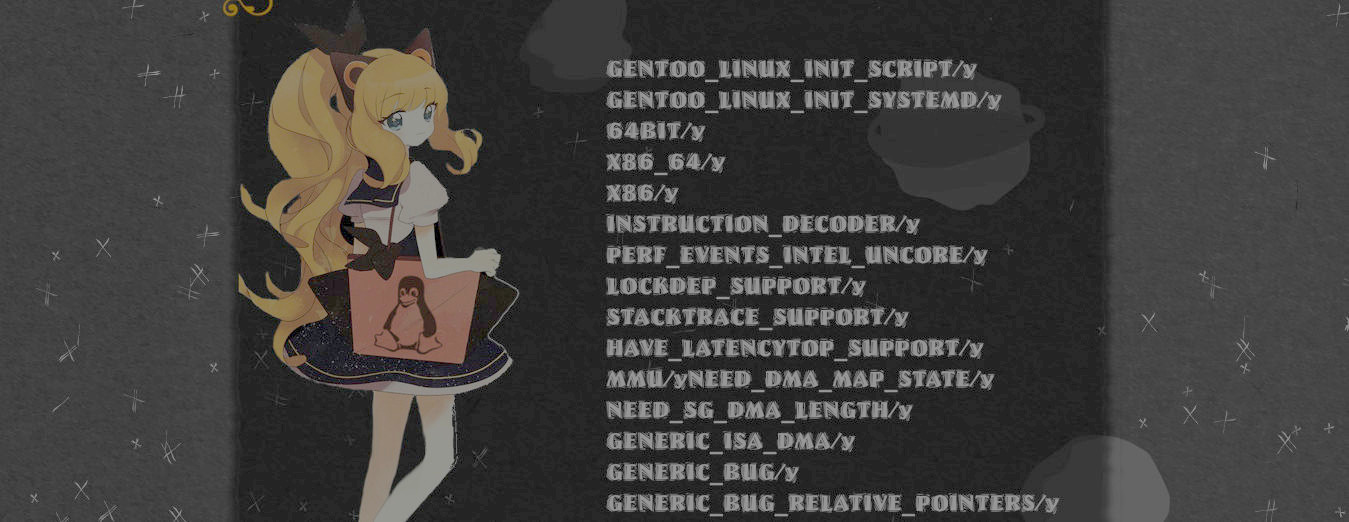Well, this blog is now in https://tech.iogirl.com, I adquired iogirl.com since i found the domain more relevant than girl.place. This blog was in linux.girl.place, and before that it was cat.princesa.company, and it even was zsh.li at 2019.
In my seek of the right domain I had moved the site many times, because first my philosophy was keep it simple, so I used the zsh.li domain, then I wanted to transmit more than just technical stuff, but something cute, feminine, so linux.girl.place, right now I wanted a dot com domain, these domains are very scarce and you will find very long domains nowadays.
I believe this is because I'm very influenced by my current major, accountancy, trying to valuate everything in economical aspects, Iogirl.com is a strong brand since is a short domain and transmits my relationship with technology too.
Also because I'm pretty interested in investment right now, another reason it's that I want to write about magical girl, I will do so in the domain girl.place
It had been a while since last time I wrote about technology. But this year I have been pretty active in technology. So here we go:
I just installed RHEL 9.3 as my main Desktop system, I got a developer individual subscription. Currently at moment of writing this text despite you are reading this thanks to Ubuntu and Debian, some months ago this site was still running on Centos, and back in 2016 this site was in a shared hosting that used Red Hat Enterprise Linux.
Currently I just try to disconnect from the OS a bit, and use anything that has proven to be useful, currently I was having lots of issues with Debian and right now I'm working pretty nice in Red Hat Enterprise Linux. I know that Red Hat is having issues with the community, and derivated distros are stopped to be binary compatible and they are more focusing in API compatible and I'm not sure about the future of these distros, so I think the most conservative and stable option is to use RHEL itself. If CentOS continued to be a RHEL binary clon as in the old days, I'd be using CentOS instead.


I believe this deserves a briew review, this is something unusual, at least to me, to see someone using CentOS, Rocky, Alma or Red Hat Enterprise as the main OS.
My decision is based only in practical reasons, I can install it in many devices and not worrying to much for version upgrades (RHEL supports last for 10 years). But also because Debian wasn't working to me as I was expecting it. I know that the issue might not be Debian but hey, Red Hat released this OS with this selected applications and it just works, and works well to me.
The experience is pretty similar to Fedora, I haven't used Fedora in years by the way, but you need complementary repos, RPMFusion, and Epel repos for extra packages and so you complete the installation. And now this distro is better than before thanks to snap and flatpack.
It reminded me when I used to download Fedora with Gnome 3, I knew a lot of things thanks to Fedora, how to use LVM, systemd, Gnome 3.
I mostly use the web browser, and a terminal.
It has been a while since the last time I used the pidgin Lurch plugin, the last time it was in Slackware.
1. Install dependencies
sudo dnf install git cmake libpurple-devel mxml-devel libxml2-devel libsqlite3x-devel libgcrypt-devel
2. Make the installation:
git clone https://github.com/gkdr/lurch/
cd lurch
git submodule update --init --recursive
make install-home
3. Now you can open pidgin and enable the plugin
The best, now you can also use it in finch, you have to reenable lurch there.
In both Pidgin and finch, you need to enable it in each conversation with the command /lurch enable, for more information type /lurch help in any conversation