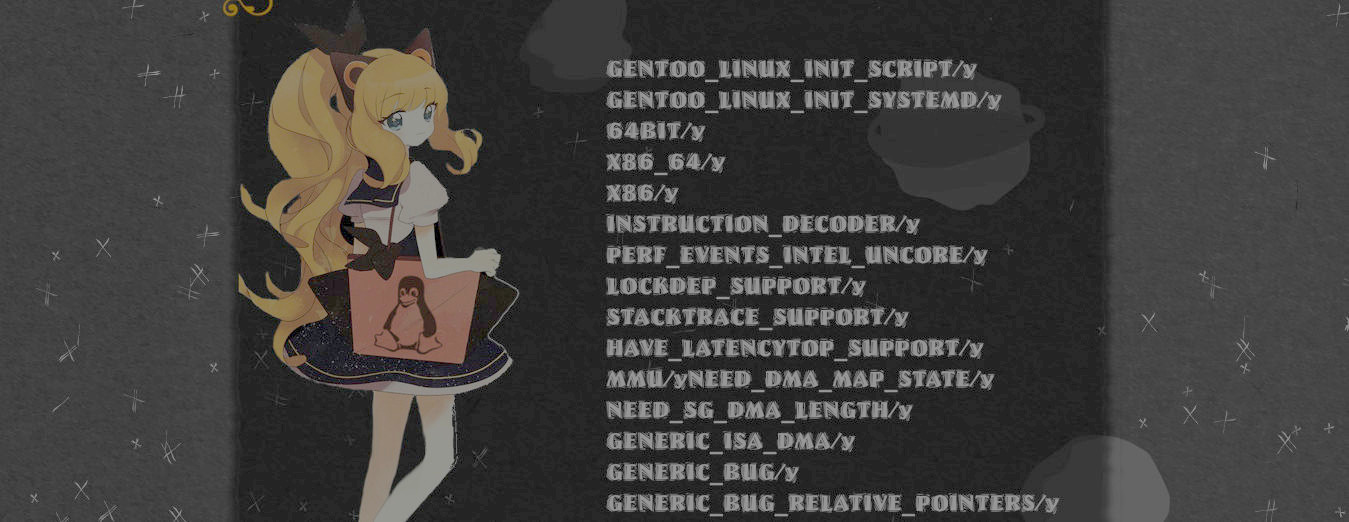Sync hardware clock with cron
My hardware clock won't keep correct time, that is the reason I should be using ntpd but this service is not working in my system, but here is how I fixed the issue, instead of reliying of ntpd, I scheduled two cronjobs like this:
0 19 * * * bash /etc/cronup.sh
3 19 * * * hwclock --systohcThis will run a sh script everyday at 19:00 and then it will sync the hardware clock at 19:03, it way not run at the exact time, but as long as it run daily is fine, the script content is the following:
#! /bin/bash
sudo date -s "$(wget -qSO- --max-redirect=0 google.com 2>&1 | grep Date: | cut -d' ' -f5-8)Z"Installing Spotify in Slackware
Installing spotify in Slackware is pretty strightforward, I just installed with the Slackbuilds in the Slackbuild repo using sbopkg, however I need to create a symbolic link for it to work:
ln -s /usr/lib64/libcurl.so.4.5.0 /usr/lib64/libcurl-gnutls.so.4Thanks to the following link linuxquestions.org
Ip leaking in Linux
I never though that the ip leaking issues happened in Linux, I mean, this is not Windows, the first one filtration happens with the NetworkManager plugin, is not realiable using a VPN from this plugin, I have checked by myself, however the most realiable openvpn daemon is incredibly failing too, in the lapse between connecting to the VPN if you open a web browser, your ip is leaked, another one leaking that surprised me was an ipv6 vpn filtration, I'm not sure how this was possible, so when using a VPN in Linux, its a must to enable a firewall to only allow that VPN and if you can please disable ipv6.